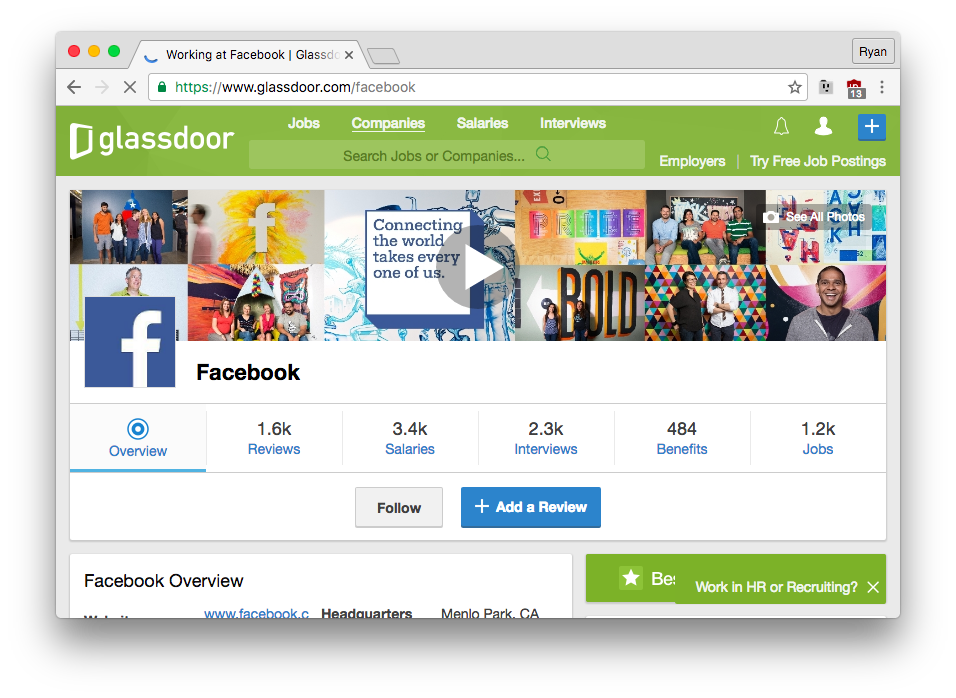Often when I see a job listing, I want to read about the company that posted it. Glassdoor is the place to do it– I can read about salaries, work conditions, interviews, etc. from the employees themselves.
I found myself using this specific type of Glassdoor search so often, that I found myself wishing for the ability to tab after typing glassdoor.com to directly search, just like you can with youtube.com and maps.google.com in Chrome’s address bar (officially, the omnibox). (Note that you can also look up other things on Glassdoor, such as job titles, but almost every search I do is for a company.)
I used Chrome’s developer tools to inspect the page, capture network traffic, and identify the request string needed to make this happen. (If you want to build a similar search, try this out!) Here’s how you add it:
In Chrome, open up Settings, and find Search. Click on Manage search engines....
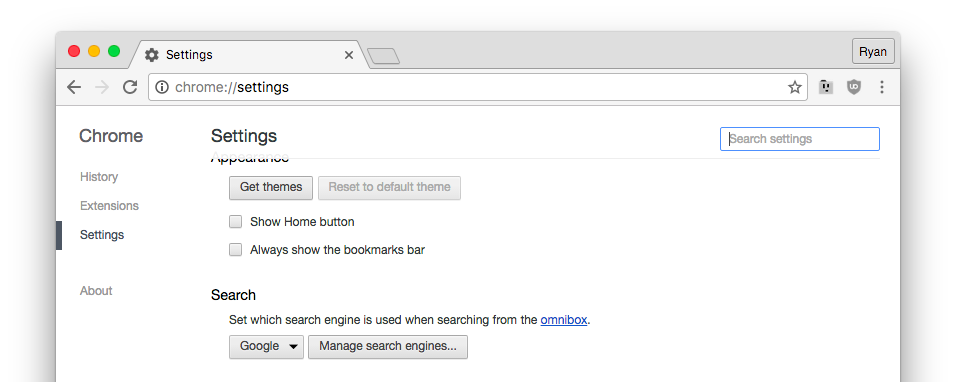
Scroll to the bottom. In each field, respectively, type a name for your search engine (e.g. Glassdoor Companies), type the base URL which Chrome will use to autocomplete your search (glassdoor.com), and finally type the following string:
https://www.glassdoor.com/Reviews/company-reviews.htm?suggestCount=10&suggestChosen=false&clickSource=searchBtn&typedKeyword=%s&sc.keyword=%s&locT=C&locId=&jobType=
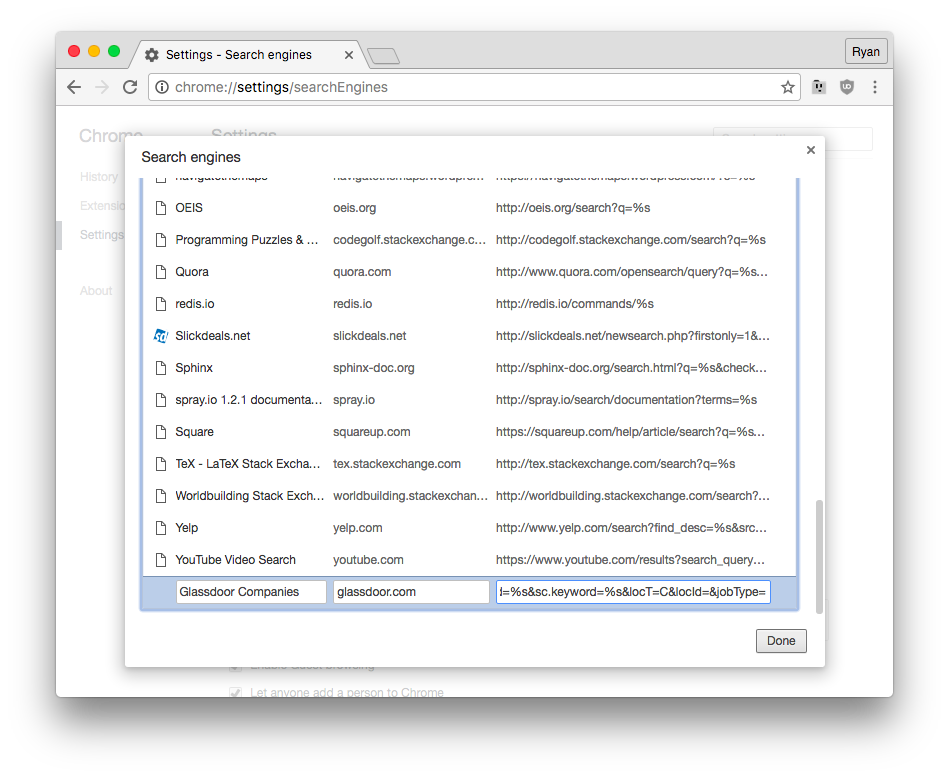
That’s all there is to it! Try it out. Here I typed glassdoor.com followed by a tab, and then typed Facebook.
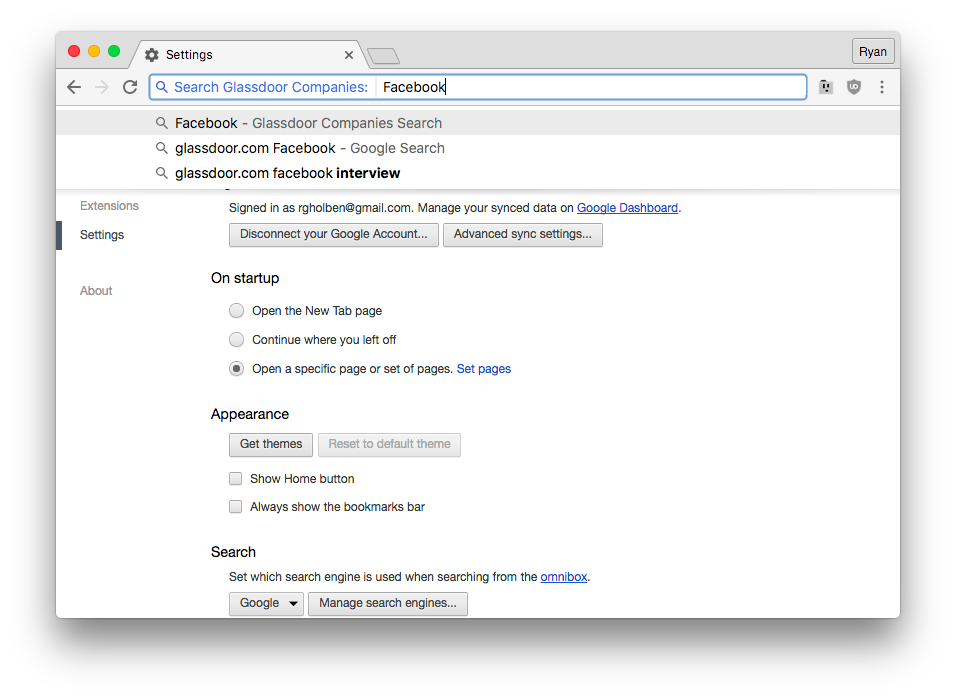
Press enter and there we go! Note that this search will automatically jump to the company if the choice is obvious, and if not it will give you multiple results.