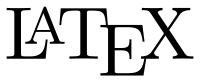
If you’re here, you probably know what \(\LaTeX\) is. But just in case you’re not quite sure, LaTeX is the industry and academy standard for typesetting technical documents. It’s used in the first sentence in this paragraph to display the logo, and it is probably what was used to write any research paper that you have run across containing a formula. (If you’re still using Microsoft Word to do formulas, please stop.)
That being said, LaTeX (and its parent, TeX) is a relic of times past. At the time of this article, there are 5,178 packages available for download depending on the functionality you want.
LaTeX installation on MacOS is outdated
If you’re on Windows, you can simply use MiKTeX, and any dependencies will be automatically downloaded as you need them. How nice! On MacOS, however, your options are to either accept bloat or tedious, tedious pain. You can:
- Install MacTeX which will include every package, and work. As impressive as that is, that’s roughly 3-4 gigabytes split among over 100k files on your disk.
I’m currently trying to compile my resume, and I’d rather not let my TeX installation sequester 3% of my SSD to produce a single PDF. So that leaves us with…
- BasicTeX, which is about 100 megabytes and contains so few packages that you’ll be manually installing every package as needed, one at a time.
I’ve tried this. You will be appalled by how many packages your little document requires. Don’t do this.
It turns out there’s a package we can install that’ll take care of dependencies for us. Why isn’t this a built-in feature, or at least well-publicized? Who knows.
Installation steps
These steps start with the minimal BasicTeX installation as well as several GUI applications, and then automatically adds packages as you need them. All work is done in the terminal, unless noted otherwise.
Command line tools
-
Get Homebrew if you don’t have it already.
/usr/bin/ruby -e "$(curl -fsSL https://raw.githubusercontent.com/Homebrew/install/master/install)" -
Get Cask for Homebrew. This lets Homebrew install MacOS apps.
brew tap caskroom/cask -
Get BasicTeX.
brew cask install basictexYou now have a LaTeX installation!
Delightfully, however, the installer doesn’t tell your system where it installed things. Let’s fix that. In the command line, type the following (Note that your path might not be the same, for example, if you have different hardware. Also, if this step fails, you can open up
~/.bash_profileand add the path manually.):echo "export PATH="/usr/local/texlive/2016basic/bin/x86_64-darwin:$PATH" >> ~/.bash_profileNow let’s make things a little more user-friendly and modern.
-
Update the TeX Live Package Manager
tlmgr. (Note: Anything usingtlmgrwill probably require sudo.)sudo tlmgr update --self -
Get texliveonfly. This is the utility that automatically grabs packages for us.
sudo tlmgr install texliveonfly
GUI applications
-
Now we’ll leave the command line for a bit. First, get the TeX Live Utility for a GUI package manager.
-
Open TeX Live Utility, and update all packages: ⇧⌘U
If the Utility asks you if you’d like to update automatically, you’ll probably want to say yes. It may not ask you until the second launch.
-
For a dedicated *TeX editor, I use TeX Shop. There are other options out there as well. If you’re new to LaTeX, consider using LyX. It’s a WYSIWYG LaTeX editor, which lets you code as little or as much as you like as you learn the ropes.
Compiling your document
-
The first time you try to compile a document, your installation will probably have to download some packages. This is where we use
texliveonfly. For me, I ran the following command in the folder containingResume.tex:sudo texliveonfly -c xelatex Resume.texThe
-c xelatexwas required because my document was a XeLaTeX document. Most documents won’t need this. -
Uh oh, although the utility fetched a bunch of relevant packages, it still didn’t work! Isn’t this fun? If this happens to you, carefully look at your error output. Mine complained about missing fonts. However, a google search of the first missing font’s name led me to the
lm-mathpackage. A quick call tosudo tlmgr install lm-math, and everything worked beautifully. -
Now that I’ve gotten all my packages, I can do all my editing and compiling in TeX Shop, without the command line!
-
In the future, I may occasionally need to go back to the command line to run
sudo texliveonfly somedoc.texto grab new packages.